As always, with doing work on your computer…. BACKUP BACKUP BACKUP BACKUP!!! And once more just for safety.
Often times a computer gets bogged down with so much junk that one has no idea whats going on anymore. A computer can be overrun with cookies, dead registry files, random floating files, even a vicious attack by a virus can leave a computer in a state that is frustrating for even most highly developed computer genius’s to look at. So don’t feel bad, it happens.
To start, there are two types of hard drive partitions. The first is a primary and then a secondary. They can both be a system drive (have operating systems on them), but typically system is the primary drive. Do this to avoid any odd errors that you have no idea where they’re coming from.
Note: Sometimes if buying a new hard drive one need to physically jump the jumper on the device. It should be labelled itself, but it’ll look something like this:
Now, to format a hard drive to run as a system, which means with an operating system on it:
- Get a CD or DVD of an operating system like Windows, or Linux, etc.
- Put it into the CD or DVD drive on computer
- Reboot your computer (this is a restart)
- Select boot from cd [*1]
- Now there should be a blue screen (windows) that you follow the prompts to reinstall windows, say yes, and agree
- It should ask which partition to install it onto [*2]
- It should also ask if a format the disk is necessary, it is, and I’d recommend a Full NTFS for windows.
- The rest of the process is a waiting one, of which simple questions and popcorn are necessary to answer and consume.
*1 : note: this should be enabled in the bios. If it’s not, on your initial boot screen that will be emblazoned by SOYO or another popular motherboard brand name, there will also be a quick flash that says press F8 for setup, or delete for boot options (F12 is also sometimes used). When you get this screen you want to boot from cd or dvd )
*2 : note: at this step it’s also good sometimes to clean up your partitions. Make sure you remember which ones you BACKED UP! (see note at top)
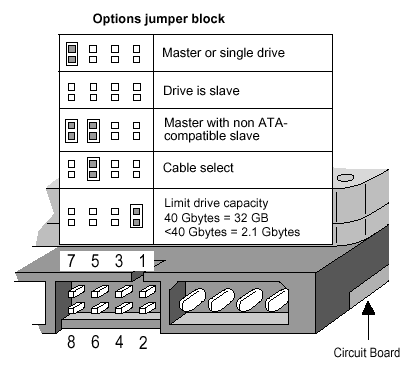
I don’t even know how I ended up here, but I thought this post was good. I do not know who you are but definitely you’re going to a famous blogger if you are not already 😉 Cheers!
wow, thanks, I hope it at helped you too!
Until I found this I thought I’d have to spend the day isidne.