software: WordPress
plugin: WooCommerce
Holy that title was a handful to write, but I think it says exactly what we’re going to do here today. This article will make the assumption that you have WordPress installed as well as the plugin WooCommerce.
Add New Product | WooCommerce
To start, you must create a new product. On your Dashboard, left hand menu -> Products -> Add New Product
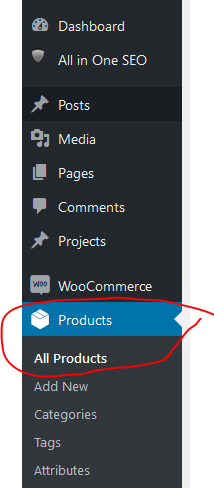
I will also now assume you know how to edit the Product Description for this product. However, we’re going to now browse to the Product Data, and let WooCommerce know this is a Variable Product, which means that when users are checking out the product, they have a few options to select between.
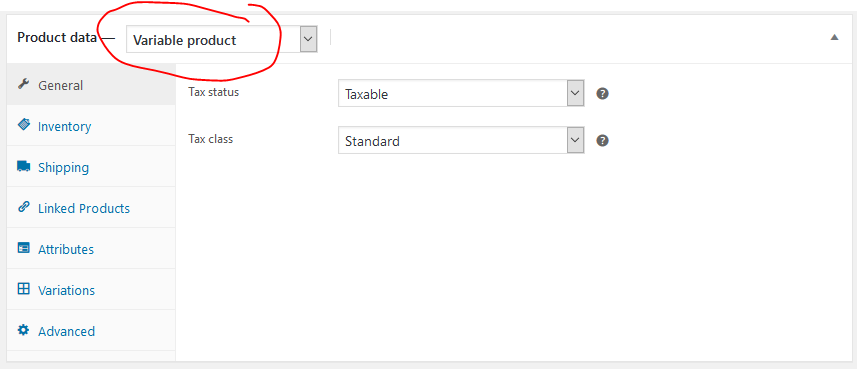
Defining Product Attributes | WooCommerce
Once you describe this product as a Variable Product, we now need to let WooCommerce know what the variations are! These are known as Product Attributes
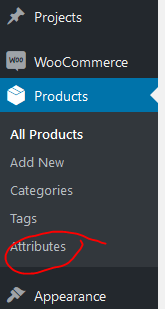
I will show you how to do in product definitions of the Attributes, but there is also a broader global attribute definition that is very handy when you have multiple products that will have the same variables (think t-shirt sizes S-M-L-XL for example).
When you click on Add New Custom Product Attribute, it will first ask you for a name, and then ask you to define the attributes. This is fairly straight forward, done much like you would add tags to a Post.
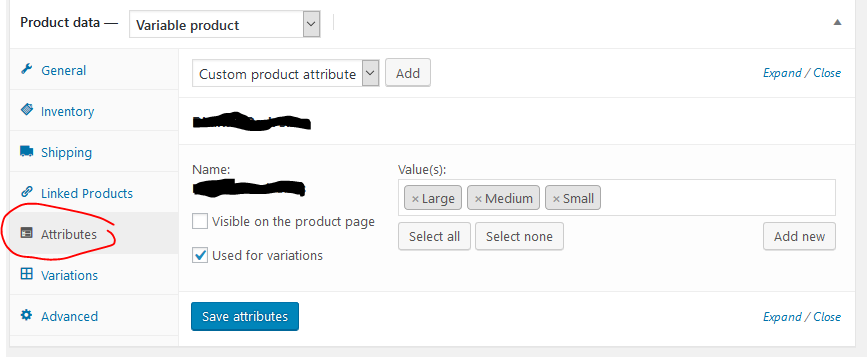
Please note that selected on this page is “Used for variations” and not selected “Visible on the product page”. I know, it’s hard not to want to have that second one selected.
Define the Product Variations | WooCommerce
Once you have saved attributes, now select Variations from the left menu and select Add Variation. This will pop up a new variation that will have a drop down list of the values you defined in the Attributes section.
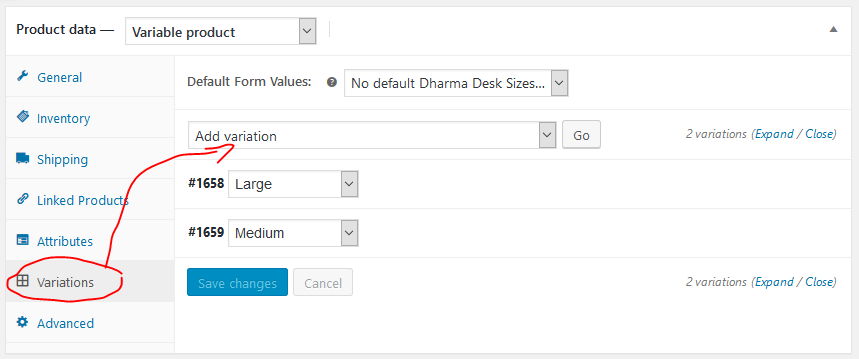
Managing Stock of a Custom Attribute Variation | WooCommerce
As you can see in the image above, I’ve created the variation of Medium and Large. There are two ways to manage stock of items, one is on the product level and the other is on the variation level. If you expand the variation you’re looking to manage stock on (I’ll do Large for this example) you will see an option to select Manage Stock, and then a value bar open up where you can say how many you have in stock.
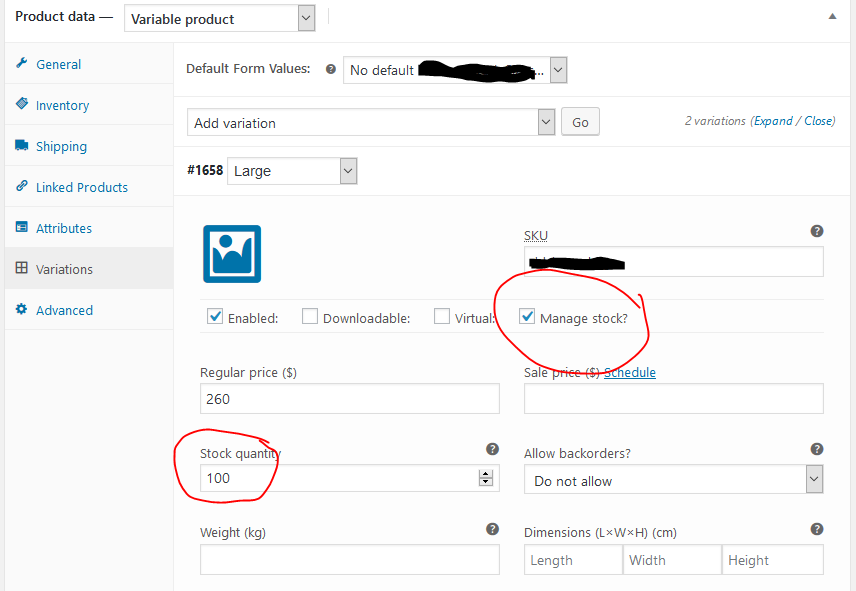
Manage Simple Product Stock in WooCommerce
To manage stock of a product that’s not variable, it’s done on the product inventory tab.
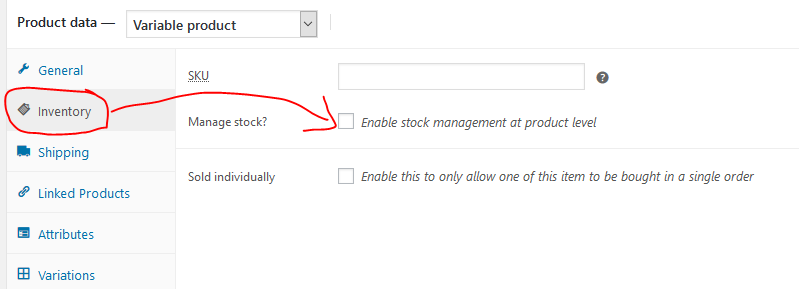
Hope this helps!
No, this doesn’t help at all, and it’s just asking for a mess. For instance, let’s pretend that one of your variables is also a separate product. You have PRODUCT A which can be purchased from it’s own product page and inventory is tracked there.
Now you want a variable product that includes PRODUCT A as a variable. You’re in a pickle now, because you can’t tie the inventory of “variation product A” to the original “product a” so they track together. What a mess.
That is an interesting scenario you paint JH. Thanks for your thoughts.
In can see what you’re saying being a problem with nomenclature, were you trying to analyze the sales and your report was flattened – no product with variations, just variation names.
However, what you’re suggesting is to make two product that exist for one single product, which I’d say is indeed going to make your website a mess. I do not recommend doing what you suggest as a scenario and cannot figure out any reason or scenario why that would make sense to do it. Either it’s a variable of a product, or it is its own product.
If you have a t-shirt with a flame on it, and a t-shirt with a tiger on it, it’s not good practice in my mind to create a product ‘t-shirt’, with the variables of tiger or flame. What I feel is standard practice is to create a category of t-shirts (so they could be all searched) with two products, tiger t-shirt and flame t-shirt, and each could have a common variables of sm, med, and large.
In this scenario, one would never decide to create a product called Large and have that selling on its own. And it would also would not make sense to have a tiger t-shirt with the option to select a variation of a flame. It would be smarter to use similar products in this case.
This probably doesn’t help you since you most likely have created a nice monster of a site that’s organized in your mind, but hopefully it gives the reader some clarity on how I would go about setting up an e-commerce site.
2 variables – one product
Greetings, just came around your blog, searching for a solution for my problem:
I have an artwork, digital. It can be printed on photo paper or canvas and different sizes. One product different variables but only one position in the inventory, since the peace of art will be sold only once, either on photo paper or canvas and in one of the sizes, the client chose.
How can be managed this?
RK. Interesting question.
Sometimes it is easiest to not automate things. An option could be to not charge the customer for the purchase, but instead leave the transaction as pending.
However, if you’d like to do it all digital and automatic, within the Variable Product, you can still manage the stock of the product and not just the stock of each variance. What I’d suggest is to create your separate attribute groups as you’ve outlined above, and then within the Variations, you’ll have the two separate sections for the potential client to select their exact specs.
Another option is also to create each possible combination of attributes for selection. So, Gyclee @ 11×17, gyclee @ 8×11, fine art @ 11×17, fine art @ 8×11, etc.
In either method, if you plan on repeating these same variables for different products, I’d make sure to create the attributes in WordPress’s dashboard -> Left hand menu -> Products -> Attributes, rather than creating them as custom product attributes within the product itself so that they can be re-used.
I have recently come across this problem. In my situation I sell medicinal mushroom products and other botanical products. I have a category ‘Mushrooms’ in which are various mushroom products. A potential variation of a mushroom is its form ie ‘powdered mushroom’ or ‘tincture’.
Ideally I’d keep these as variations of a single mushroom species product however I also want a category on my website for ‘tinctures’ in general. In that case I would need to create a new product and the stock level would not track.
The solution is to create separate products, ie mushroom ‘powder’ and ‘mushroom tincture’ and assign to whichever category i chose.
This may present as messy to a customer though who then has to wade through multiple products instead of just selecting the form as a variation from a single product page.
Hello Mr. P. Interesting problem.
I would do as you’ve suggested, create the variable product with the two variations: powdered, tincture that the client can select from. In this way you’ll easily be able to manage stock, descriptions, and photographs.
I would then add this product with a tincture option to a category called ‘tincture’. Same with ‘powdered’.
If the customer searches your menu of product categories that has ‘tincture’ in it, everything that’s tagged as being a tincture (option) would show up. Product tags can also kind of work in this way, for instance if you tagged this product as being an anti-oxidant, you would be able to have a ‘benefits’ menu. Generally I use categories for base categories, like tincture or powder, and then I’d use tags for specifics, like chaga, vitamin e, anti-aging, etc. All of which can be used for searching or browsing, but generally categories are more for product and menu ordering. There are many great tutorials out there that explain the difference between categories and tags and when to use which.
You can add product categories to any menu (if it’s not available in the left hand available menu items, at the top right of the screen drop down that ‘screen options’ button, and you’ll be able to add ‘product categories’ to the list of available menu items.
I agree with you, stay away from creating multiple products of the exact same thing (just different variations) to avoid having a bloated web store.