So, you’ve come into possession of a second hand Blackberry Playbook but it keeps prompting you to enter in the Blackberry ID. Thinking you were smart, you googled create blackberry id and found Blackberry’s website, where they step you through the process of creating a new ID.
NOTE: It may be a smart idea for you to create your new Blackberry ID now, so it will be available when needed after the Security Wipe.
Unfortunately for you, you’ve activated the new ID and tried to enter it into the Playbook, but it gives you back the error: “Only one ID can be associated with a Playbook at a time.”
If the person you got the Playbook off of was smart, they would have reset all the settings on the machine.
To reset the Blackberry Playbook, it’s actually quite simple, but first a few warnings.
- If you have any saved photographs, videos, email accounts, documents… anything! you need to make sure that you’ve backed this data up. It will all be lost, rest assured.
- Any games or applications that have been downloaded or installed on the Playbook will also be lost. So, ensure you’ve backed these games up (I’m really not sure if that’s possible as they are mostly installed directly from the app store).
NOTE: Please understand now that anything on the Playbook will be deleted, this reset will bring your Playbook back to it’s original condition when first delivered from the manufacturer.
Upon completion of the next few steps, the Playbook will reboot and begin it’s initialization steps. These include designating the country, time, and a few other settings. It will also lead you through [what seems like] a mandatory tutorial.
How to Reset the Blackberry Playbook
- Click on the gear in the upper right hand corner
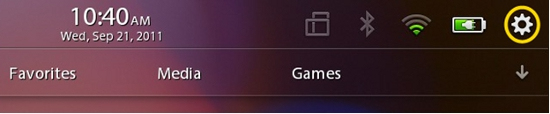
- Scroll down on the left menu and select Security
- On the main screen, select Security Wipe
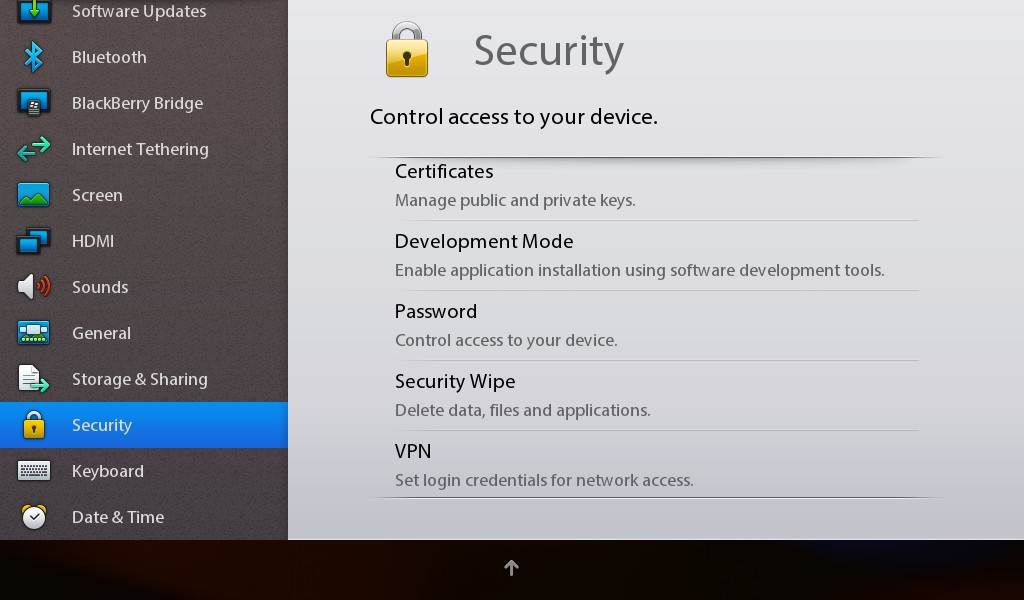
- The next screen will ask you to enter in the term “blackberry” to confirm you want to wipe the Playbook. Enter “blackberry” in the space provided
That’s it. You’re done. Wait for the wipe to finalize, and the Playbook will be rebooted, and step you through initializing your like new Playbook!
Hope this helps!