Changing the links at the top of your opencart store is relatively a trouble free option.
To be sure you know what I’m talking about, it’s changing these default menu items: store, wish list, my account, shopping cart, checkout
To edit this list, browse to the file header.tpl located in /catalog/view/theme/active theme name/template/common/header.tpl
Active theme name is the theme that is currently being used.
Here, once you open this file in your editor, browse in the <body> section of the code for:
<div class=”links”>
Here is where you will find a bunch of links nestled within the <div> </div> tags [ie. <a href=”… ].
To add some links, simply either before an <a href…> element or after an </a> element create your own links that you wish to add.
To do this successfully, it should look like:
<a href=”http://www.site.com”>site name</a>
Click save/upload and refresh your page, and you should now see the changes!
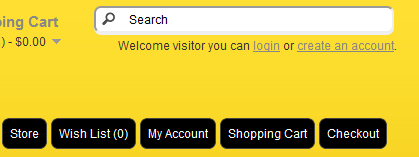
That’s just what I was looking for to make some custom heading for my website. Thanks for the info, it’s really saved me a headache or two!