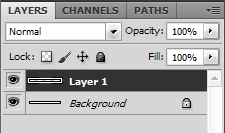Layers allow you to, you guessed it, layer images on top of one another. This can come in useful during many different tasks you may have in photoshop, such as create cool effects on images, add watermarks, build a collage of images, and so on.
So, to create your layer, you first need to have an image. File -> new , or you may already have your image open in photoshop.
To now create a new layer, either select from the Layer menu -> new -> layer.
At this point, I just keep all the settings as is, and say ok. You will now see on your right layers window, a new layer.
Now, when you create something on this new layer, you can click on and off the little eye to the left of the highlighted layer above, and it will show/hide the layer. You can also adjust the opacity of the layer to your liking, or add new layers.
I find that if I’m creating a collage of images, I make a new layer for each new item I bring into the piece, for this way I can remove just one at a time. If some of the images are overlapping, just relying on the eraser can turn into a MAJOR hastle when you have a giant project.
Good luck!