Mozilla Firefox has a handy tool that lets you create different profiles for different users. So, lets say you have business bookmarks and favorites, and then your own personal bookmarks and favorites. This can also be applied to passwords, cookies, etc. Sometimes it’s nice to separate the two, perhaps husband and wife, brother and sister..
Note: this is for a Windows operating system.
Anyways, it’s a fairly simple task.
First, close all Firefox windows.
Then, type in the windows run box (start -> run) :
firefox.exe -p
or
firefox.exe -profilemanager
This should open you up a nice window that looks like this:
Now, click on Create Profile which will ask you the name of the new profile you’d like to create, then click finish.
The new profile should show up as shown above.
One thing to note, is if you want easy switching between profiles, I suggest that you deselect don’t ask at startup. If this is deselected, then this window will open every time you open firefox, asking you which profile you’d like to use.
Alternatively, you can create a shortcut on your desktop to launch the specified profile, which I won’t get into here.
For more information and support for more than just Windows, head to Mozillazine.
Also, Mozilla has support for what is inside of the Profile folders, if you’re looking to back them up or copy from one profile to another.
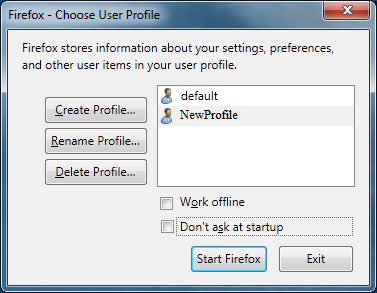
Pingback: Copying Old Bookmarks to a New Firefox Profile or Computer « Application & Program Tips « Electronic Services