Installing a new theme on Opencart, a popular open source [free] platform for a very powerful web store is a nice way to customize your online store. The steps are fairly easy.
First you must download a theme of your choice. You can either pay for a fancy theme, or you can download one of opencart’s many free themes. Your choice..
Then:
- Extract your theme, which can be done in the same directory you downloaded.. on your local computer..
note: Typically the downloads come with the a few folders and a readme file. The folders are the exact location within your websites store directory. So, you can browse into these. - Upload the new theme folder you just extracted [you may have to browse into the extracted folder to something like uploadcatalogviewtheme]
This step may be tricky so I’ll expand here.
The folder you extracted [theme.zip] may come with a structure as:
upload
..catalog
….view
……theme
……..[new theme name]
..image
….templates
readme
The [new theme name] folder is what you now want to upload to your webserver’s theme folder. This theme directory is located:
catalogviewtheme
So, after you upload it will look like: catalogviewtheme[new theme name]
The other file will most likely be the template image file [an actual image]. This you upload to the opencart folder in the same fashion as the theme was just uploaded.
Now that the files are uploaded, go to the admin panel of your website
http://WWW.YOURWEBSITE.COM/STORE/admin/
Go to: system -> settings and then click on the edit button for the configuration that you are using (generally default)
In here, click on the store tab.
The third menu on the left hand side should read template. Select from the drop down menu the template that you just uploaded, and click save in the upper right hand corner.
Now you should be able to refresh your website store page and it should show the changes.
Complications may arise if you use a template not yet tested on the opencart version, so make sure you double check the compatibility on the sites download page.
You may also want to consult TMD Hostings page, for they had some helpful information as well.

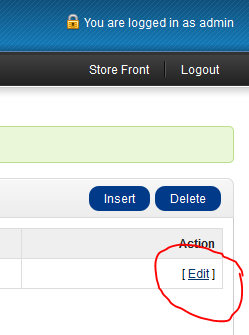
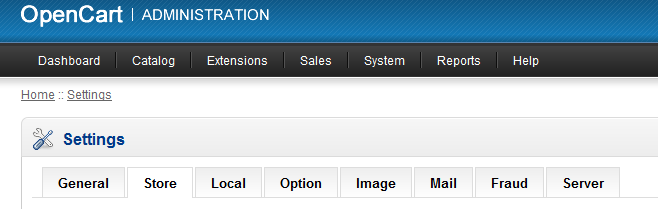
Someone essentially help to make seriously posts I would state. This is the very first time I frequented your web page and thus far? I amazed with the research you made to create this particular publish amazing. Great job!
I’m here for you!
great post u do believe it or not i learn something. one more thing what is header.tpl
Teambots, header.tpl is the file that holds the information for the header of your pages. This generally is meta information, titles, etc. Take a look at the file and see for yourself!