software: Adobe Lightroom (5)
camera: Sony Alpha 6000
The Problem
Sony’s proprietary Sony Alpha Raw – or ARW – files are not a mistake. No, they didn’t have a glitch in software programming and accidentally jumbled the file extension vowels!
No idea why the Sony Alpha team thought this was a good idea to create a new file format for their Alpha series cameras, but I imagine it has something to also do with their own proprietary memory sticks that only work in their specific cameras.
I won’t start ranting about standardization in similar software and hardware, but it’s silly when they’ve been trying to use it for years and it’s still not taking off.
The actual problem comes when you try and import these files into Lightroom (for disclaimer sakes, I’m using Lightroom 5, but the solution I will propose here could and should first be attempted on your versions of Lightroom). Importing them will give you an error saying something along the lines of: “The files are from a camera which is not recognized by the raw format supported in Lightroom.” It may also first give you an error that Lightroom cannot generate a preview of the images – yes, this is your first hint.
“camera raw editing requires that a qualifying product has been launched at least once to enable this feature”
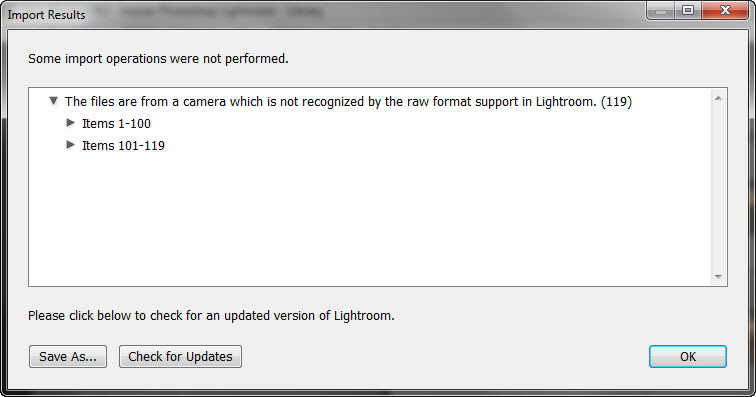
image source: photocitizen
The Solution
When this prompt window pops up saying the images or camera version is unrecognized, you may have noticed that it has a button asking you if you’d like to check for updates (see bottom left of image above).
This button is exactly what you want to press. It is Lightroom thinking it might be a good idea to check to see if there’s an update available, because maybe the version of the camera you have is newer then the version of Lightroom you have, and they’ve already made an update that recognizes this newer camera or file extension. Most likely they already have.
Check for Updates.
Download that update that will be available to download.
Close Lightroom.
Install that update you downloaded.
Open Lightroom and try to import again!
Hope this helps.
A Slight Complication
All of this depends on the version of Lightroom you are using. If it doesn’t work in Lightroom, you might want to give it a try in Camera Raw.
To see what version of Lightroom your raw AWR files requires, which is specific to your camera version, see Adobe’s master list here.
References & further reading:
doest work
Jeremy, I’m afraid you’re going to have to give me a bit more information here if you’d like any help at all with this. It’s worked for me, and countless others I’ve shown it to. It might have something to do with your version of Lightroom, but with the information you’ve shared, no help can be given other then what’s already given.
I have the latest update of Lightroom 4, and have shut down and reinstalled it multiple times. It still does not work for me. It says that it doesn’t support this format, then asks me if I want to update (I am at 4.4), then it says there are no updates available (I have the latest version)
Hello Ben, I would suspect that the problem you are having is your version of Lightroom isn’t high enough. Have a look here to see the necessary Lightroom version or Camera Raw version necessary to work with the files your camera is providing : https://helpx.adobe.com/camera-raw/kb/camera-raw-plug-supported-cameras.html#Sony
Ned, I was having this issue and updated to the latest version of lightroom. I was able to import most of the ARW files, but still says it cannot load 15 of the images. Any ideas why only 15?
Sarah, my only guess is that those 15 may have become corrupted somehow. Sometimes this can be because of the SD card itself being damaged. This is a thing, and they can lose integrity. This is why there is a difference in quality of SD cards that you buy. However, I have had an issue before where the Sony camera has a weird glitch if I’m using an on camera app with my phone and disconnect it in a funny way, but this usually only results in not even being able to read the images off the SD card, not them having an error. So, my only suggestion is to perhaps put the SD card back into the camera, turn it on, press play to view the images, and then press play again to get out of there, and then turn off the camera and try to put your SD Card back into the computer to load the images. Let me know if you figure anything out!
I appreciate the information presented. I follwed the suggestion to update and got :
” The version check was unsuccessful ” and then went on to suggest the server was un available or perhaps I was not connected to the internet .
Sony A6300 Adobe creative cloud 🙁
Tommy, if the version check was unsuccessful, then this is a problem with your Lightroom it sounds, not the Sony ARW files. It may be a silly question, but were you connected to the internet when you tried to check the version? Also, it might be necessary to validate your software license again with the Creative Cloud. If you open Lightroom, you should be able to drop down the Help menu and read the status of your license in there.
Hi Ned , I was connected but I am using the trial version . Do you think that matters ? And thanks for the help 🙂
As it turns and for purposes of closure you were correct of coarse , It finally did update and then worked . Thank You