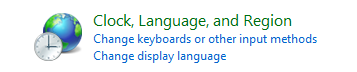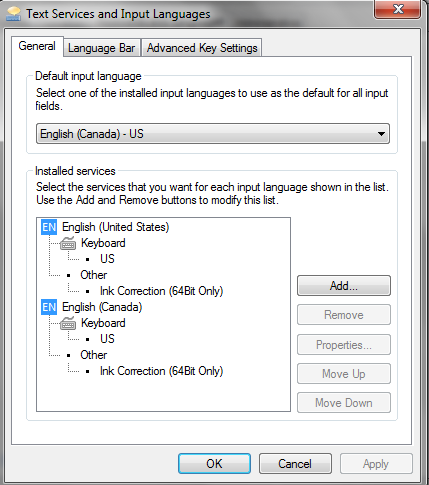So this is the situation: you’re just typing along, and mean to press a few buttons but miss one button and press another, and before you know it, your keyboard is outputting french characters!
Don’t worry, this process is reversible.
Windows (and possibly other operating systems) has built in hotkeys where the user can switch the language of the keyboard with a few simple clicks, the problem is, as we’ve already figured out, that sometimes we don’t mean to change the keyboard around.
So, to change this back, it’s simple.
Now once you’re here, you’ll see what looks like this:
At this point, what I usually do is remove all the weird keyboard layouts that you see. Usually there is Canada French or possibly even Chinese or whatever other random language. Another good thing to do, if you want to keep more than one in here like I have, would be to order them so that the English (United States) is at the top. When this is done, it will usually be standard and replicate what you see on your keypad.
If you highlight a keyboard type, notice that the properties button becomes active, clicking on it, you will see the whole keyboard layout, and you can change things here if you really want to, but that’s getting a bit excessive.
Further, what I never like, but you may, is to have the little “language on the taskbar” right next to my clock in the bottom right hand corner.
I always remove this. To do this you
- click on the Language Bar tab (shown above)
- select Hidden (shown below)
Once you apply this, it should be all gone!
Good luck!