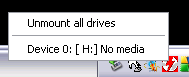Ok, so you’ve got your hands on an *.iso file that you don’t know how to use or what to do with it. Of course, it was obtained legally. I’m here to help you.
What an *.iso file is, is an image file. It’s somewhat similar to a snapshot of the disc as it’s seen by your computer. This way, you can mount it on a virtual hard drive (Daemon Tools), and view it as if it was just another drive on your computer (cd, dvd, usb, or hard drive).
To start, you’ll need some type of mounting device, my favorite program is Daemon Tools because it’s free.Get a program like this and install it. The rest of this tutorial will assume you have got Daemon Tools, but other programs will work similar. Some may even have their own browser.
Next, make sure the *.iso file is on your computer somewhere and you know where that somewhere is. Now, left click on the little task icon that was installed and select Device 0: No Media (NOTE: Your drive number or letter may be different, depending on how many drives you’ve set in preferences.
Now, browse to your *.iso file that you’re hoping to mount.
Once you’ve got the *.iso file mounted, it will go through a bit of loading, you should then be able to see it as you would any cd or dvd inserted as a disc into your computer through your explorer window. Some may even auto start for you and you don’t have to do a thing.
Daemon Tools has an option where the user can add a few more devices so that you can mount a few *.iso images at a time.